I'll outline how to do this in steps:
- Connect the ipod with the songs you want to your computer.
- Click start on your computer, go to folder options, click the "view" tab then select the show hidden files and folders option.
- Go to "My computer" and click into your ipod.
- Go through the following folders:
All your music is located in these 50 folders
6. You can either add them straight into itunes now if you dont mind not sorting them out and/or if you want all the songs on the ipod. To add go to your itunes then click "file, add folder, and select all folders from the location you copied them to by holding "ctrl". All the files will have the labels and names like on your ipod. Hey presto you're done, but if you want to sort your files keep going :)
7. If you want to sort your artists out it takes a little bit of time, the fastest way is to copy the contents from each of the folders into one big folder. Then sort the order according to artist (you may have to select this column by right clicking the column bar then clicking on artist).
8. Now create a new folder for each artist and copy/paste all the songs from that artist into their folder. repeat this step for all your artists.
9. Just like step 7 add all these artist folders into your itunes.
If you have any questions just leave a comment and i will help you out :)
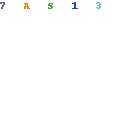




great info. I've been wondering how to do this for a while now
ReplyDeleteIf i had an iPod I would so do this! Maybe this Christmas I can use this :D
ReplyDeleteThanks for the step by step. i'm sure it will help some beginners :)
ReplyDeletenice post!
ReplyDeleteGreat guide for those who didnt know :)
ReplyDeleteExcelent, can be useful at some point
ReplyDeleteI follow you
ReplyDeletegreat tutorial!
ReplyDeleteReally useful tip, even though i don't even like ipods haha
ReplyDeleteDude imma follow you.... great post. Does it work iphones as well?
ReplyDeleteVery handy if you have your music collection on your ipod and not your pc anymore. :P
ReplyDeletegreat post!
ReplyDeleteVery useful.
ReplyDeleteVery useful post!
ReplyDeleteBuying software to do this simple function seems a bit excessive.
ReplyDeleteI should try this!
ReplyDeleteuhmm good tutorial! Ill bookmark it xD
ReplyDeleteGreat post. Following you
ReplyDeleteAwesome! Old hard drive died and I've been looking for a way to get my songs on my new comp! Thanks. :)
ReplyDeleteGonna take a while to sort...
nice post
ReplyDelete